It’s best to create the family profile first, followed by the member profile.
- Select the Admin tab
- Select Add Member/Family, then Create Family
Enter the family last name in the Family Name field. Leave the Family Members field blank.
Enter address and phone, and click Update
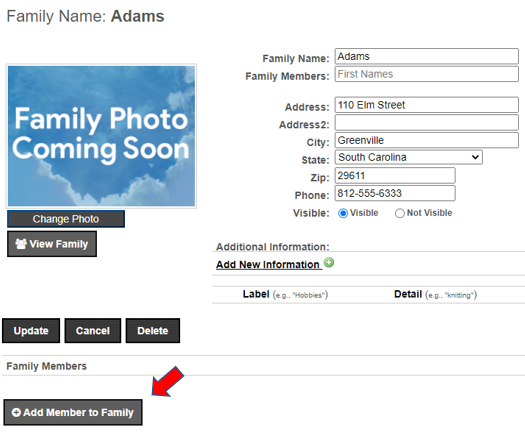
CREATE a new Member:
- Select Add Member to Family, then Create New Member
(family address and phone are automatically copied into the new member profile) - Enter first name, last name and additional contact information
- Add a username and password* and click Save. Share the username and password with the new member.
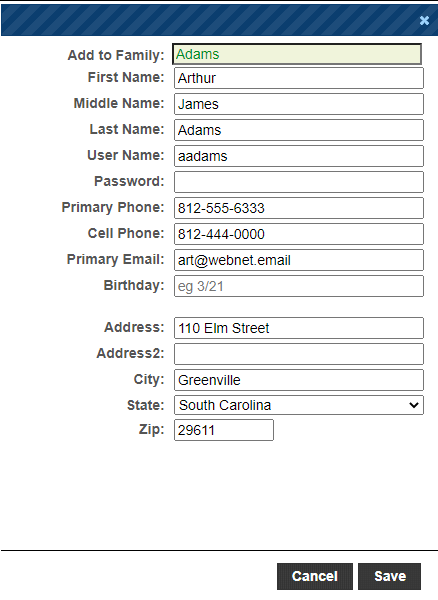
As you add members, their names will automatically appear in the Family Members field in the order they are added.

You can edit the Family Members field to include names of invisible family members, such as children. When the field is edited, it will no longer auto populate.
If the Family Members field is cleared, it will revert back to show visible members in the order they appear in the family.
Add an EXISTING MEMBER to a family:
Click Add Member to Family, then enter the member name in the Member Search field (member profiles can be grouped with more than one family)

